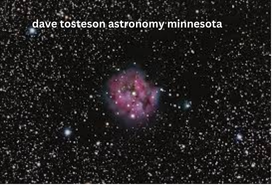How Can You Protect Your Home Computer: Comprehensive Guide for Safety and Security
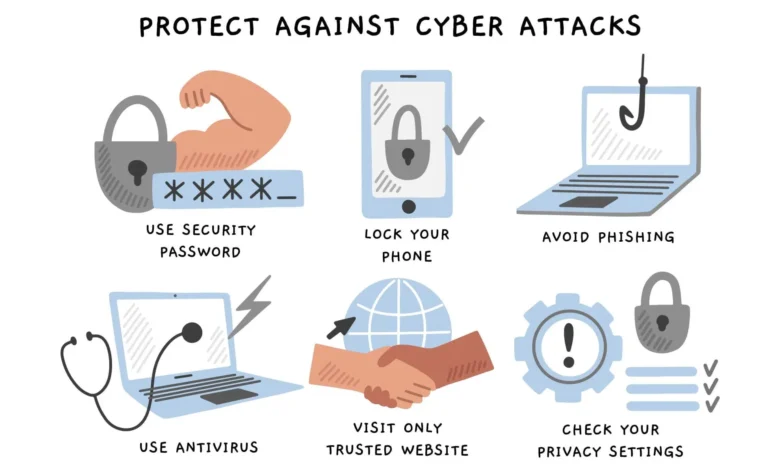
In today’s digital age, protecting your home computer has never been more critical. With increasing cyberattacks, malware, and data breaches, it’s essential to take proactive steps to ensure your computer and personal data remain safe. This article explores how to protect your home computer, offering practical advice, strategies, and tools to keep you secure online.
Why Protecting Your Home Computer is Crucial
Your home computer is the gateway to a vast array of personal information. Whether it’s sensitive financial data, private communications, or individual photos, if your computer is compromised, it can result in significant harm. From identity theft to economic losses, the consequences can be severe. Protecting your computer is not just about antivirus software; it encompasses a comprehensive approach to digital safety.
How to Protect Your Home Computer: Step-by-Step Guide
- Install and Update Antivirus Software
Installing a reliable antivirus program is one of the most basic and essential steps to protect your home computer. Antivirus software acts as the first line of defense, scanning for and eliminating malicious software (malware), such as viruses, spyware, and ransomware.
- Choose Reputable Antivirus Software: Consider well-known programs like Norton, McAfee, or Bitdefender.
- Regular Updates: Keep your antivirus software up to date to defend against the most recent threats
Source: mcafee.com
- Enable Firewalls
Firewalls are barriers between your computer and external networks that block unauthorized access. Most modern operating systems, like Windows and macOS, have built-in firewalls that can be easily configured.
- Windows Firewall: Navigate to Control Panel > System and Security > Windows Defender Firewall.
- Mac Firewall: Go to System Preferences > Security & Privacy > Firewall.
Enabling your firewall ensures that hackers can’t access your computer remotely or steal your data.
- Keep Your Operating System and Software Updated
Outdated software is a frequent target for hackers to exploit. Software vulnerabilities, often discovered after a program’s release, are quickly exploited by cybercriminals. Regular updates patch these vulnerabilities, ensuring your computer remains secure.
- Automatic Updates: Enable automatic updates for your operating system and software programs.
- Manual Checks: Regularly check for updates on critical software like browsers and media players.
Source: windows.com
- Use Strong Passwords and a Password Manager
Weak passwords make it easier for hackers to access your accounts. To strengthen your home computer’s security, create strong, unique passwords for all your accounts. Additionally, consider using a password manager to keep track of these passwords securely.
- Strong Password Guidelines: Use at least 12 characters, including upper and lower-case letters, numbers, and symbols.
- Password Managers: Tools like LastPass or 1Password can generate and store strong passwords.
Source: lastpass.com
- Implement Two-Factor Authentication (2FA)
Two-factor authentication (2FA) adds a layer of security by requiring a second form of identification and your password. Many websites and services offer this feature, ensuring that even if your password is compromised, the attacker still needs another form of authentication to gain access.
- SMS-Based 2FA: Receive a code on your phone via text message.
- App-Based 2FA: Use an authenticator app like Google Authenticator.
- Be Cautious with Public Wi-Fi
Public Wi-Fi networks are often unsecured, making them a prime target for hackers. When using public Wi-Fi, avoid accessing sensitive data or websites like online banking or emails.
- Use a VPN (Virtual Private Network): A VPN encrypts your internet connection, ensuring that even if a hacker intercepts your data, they won’t be able to read it.
- Disable File Sharing: Ensure your device isn’t sharing files or allowing connections from others on the network.
Source: nordvpn.com
- Regularly Back Up Your Data
Data backups are essential in case your computer is compromised or damaged. Regular backups ensure you can recover your files if your computer becomes infected with malware, crashes, or is physically damaged.
- Cloud Backup: Store copies of important files online using services like Google Drive, Dropbox, or OneDrive.
- External Hard Drives: To avoid malware infections, store backups on an external hard drive that isn’t constantly connected to your computer.
- Avoid Phishing Attacks
Phishing is a popular technique employed by cybercriminals to obtain personal information.. These attacks often take the form of fraudulent emails or websites that trick users into revealing sensitive data, such as passwords or credit card information.
- Recognize Phishing Attempts: Look for suspicious email addresses, urgent or threatening language, and unexpected attachments or links.
- Verify Links: Hover over email links to verify their legitimacy before clicking.
Source: phishing.org
- Secure Your Home Network
A secure home network is just as important as a secure computer. Hackers can target your Wi-Fi network to access your devices and data.
- Change Default Router Passwords: Routers often come with default usernames and passwords that are easy for hackers to guess.
- Use WPA3 Encryption: Ensure your Wi-Fi is encrypted with WPA3, the latest and most secure protocol.
- Disable Remote Access: Turn off remote access to your router to prevent unauthorized users from controlling it.
Source: netgear.com
- Use Parental Controls
If you have children using the same computer, parental controls can help prevent them from accidentally downloading malware or accessing inappropriate content. Many operating systems offer built-in parental controls.
- Windows: Set up parental controls on Settings > Accounts > Family & other users.
- Mac: Open System Preferences > Screen Time to manage children’s device usage.
- Be Mindful of What You Download
Exercise caution when downloading files or software from the internet. Malware can be hidden within seemingly legitimate downloads, leading to an infected computer.
- Download from Reputable Sources: Only download software from trusted sources and official websites.
- Scan Downloads: Use your antivirus software to scan files before opening them.
- Enable Encryption for Sensitive Data
Encrypting sensitive files adds another layer of protection. Even if someone gains access to your computer, they won’t be able to read encrypted files without the decryption key.
- Windows Encryption: Use BitLocker, which is available in specific editions of Windows.
- Mac Encryption: Use FileVault, which is built into macOS.
Source: apple.com
Final Thoughts
Protecting your home computer doesn’t have to be overwhelming. Following these steps can significantly enhance your computer’s security, ensuring that your data and privacy are safe from hackers, malware, and other threats. Cybersecurity is an ongoing process, so staying informed and regularly updating your security measures is essential.
Frequently Asked Questions
Q: How frequently should I back up my data?
A: You should back up your data at least once a week, but daily backups are recommended for essential files.
Q: Can I use more than one antivirus program?
A: It’s not recommended to use multiple antivirus programs simultaneously, as they can conflict. Please stick to one reputable program and keep it updated.
Q: How can I tell if my computer is infected with malware?
A: Signs of a malware infection include slow performance, frequent crashes, pop-up ads, and unusual network activity. Run an antivirus scan if you notice any of these symptoms.